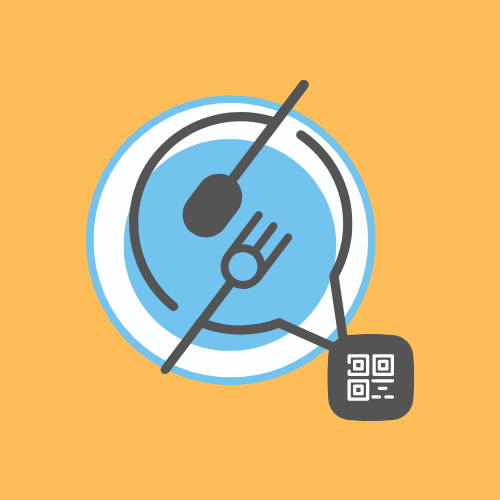How to Create a QR Code Menu using Google Docs for Free
Hi! If you are a restaurant owner or manager looking to modernize your menus with QR codes, this post will show you how to easily create and publish a QR code accessible menu with Google Docs. You don't need a website or any technical knowledge. Let's get started.
There are some limitations to this to consider though. I point this out at the end of the post.
1. Create and design your menu
Create a new file in Google Docs by going to your Google Drive and click on the "New" button. Now, you have a blank canvas to create your menu.
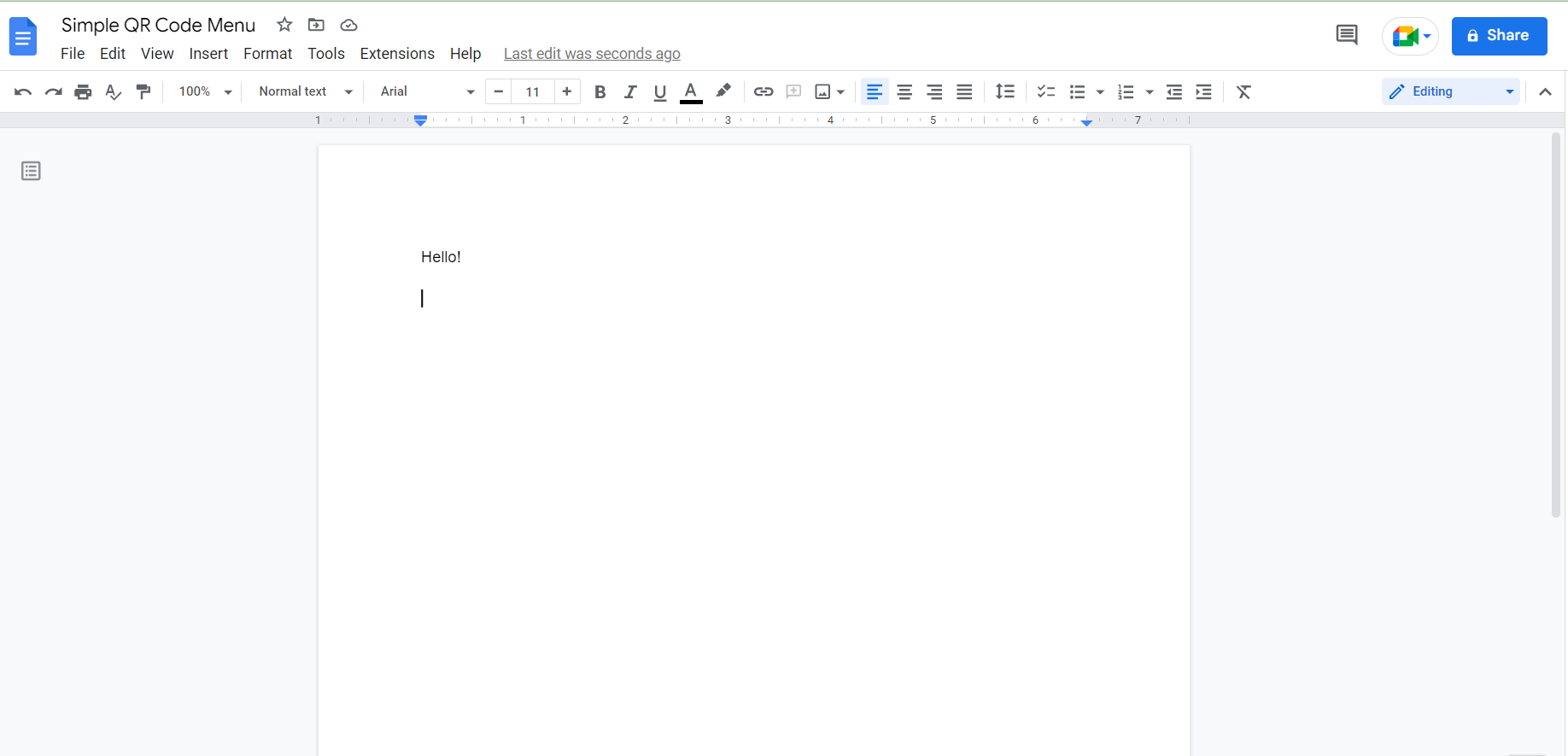
You can edit everything in here directly from pasting images in the background, writing an copy and editing the text and prices. Just remember the margins, both horizontally and vertically can be edited by dragging them.
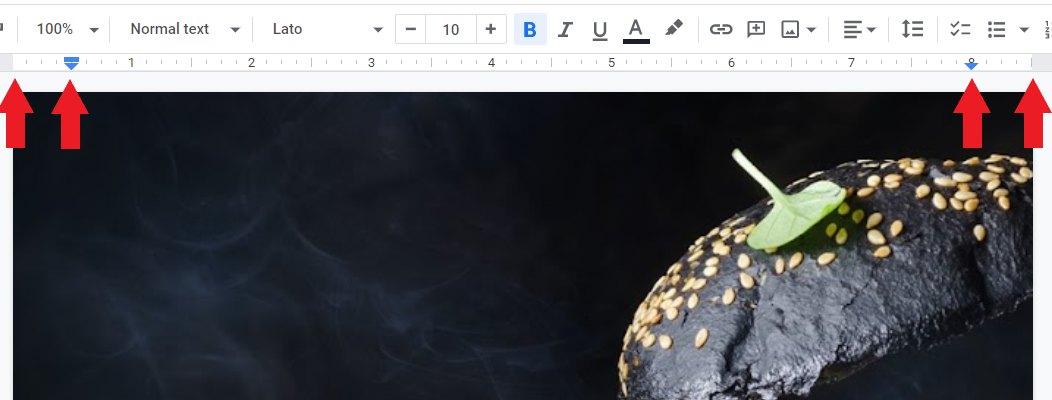
However, I would highly recommend looking for a free, ready-made template online. There are a lot to choose from but GooDocs is a good resource. You can start by copying or downloading those templates and edit from there.
It's recommended that you already have high quality photos of menu items to add to your Google Doc menu.
2. Publish your menu to make it accessible to customers
Once you are done, save your Google Doc as a PDF file onto your Google Drive. You can do that by first going to the "File" dropdown menu, clicking "Download", and then clicking "PDF".

Then, save the file onto your computer somewhere, go to your Google Drive in your browser and upload the PDF file.
Next, you will need to make the file public for others to access. To do so, right click on your PDF file and select "Share". It should look like this:
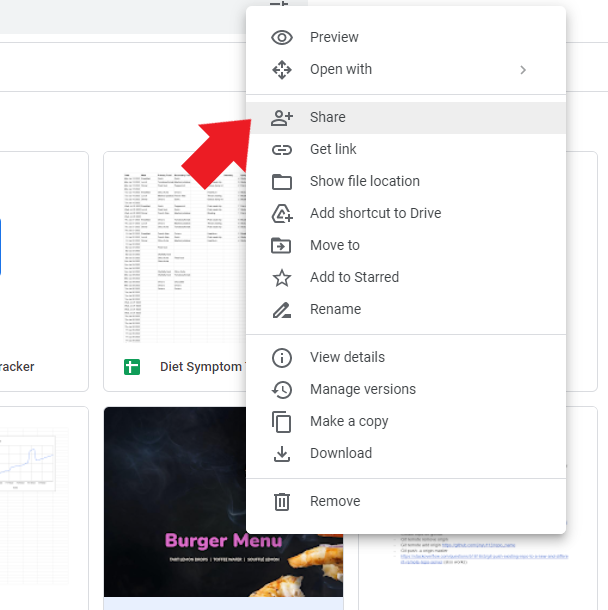
In the "General Access" section, make sure you select "Anyone with the link" and to only allow them to view the file, not comment or edit. Setting this means that anyone with a link to your PDF file can view it.
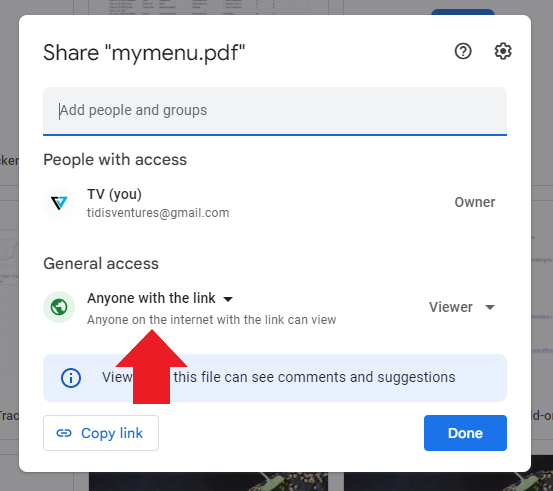
To get the link to your PDF menu that you've now made public, right click on the PDF file again and select "Get Link".
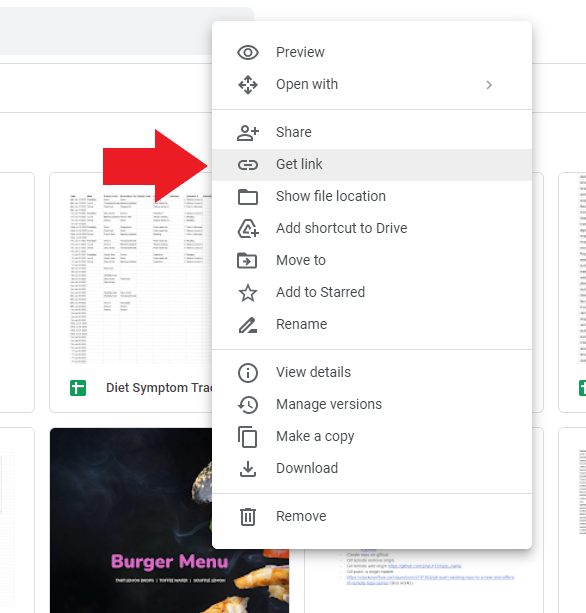
Now you have a shareable link you can send to people or do whatever you want with.
3. Get a QR code for your menu
QR codes are just picture representations of internet links (URLs) that can be detected with your phone camera. To generate one, you can use the many free options online like this one: QR Code Generator.
In the QR code generator website, just paste the link from step 2 that is associated with your menu. The resulting QR code that is generated will link to your PDF file once a customer uses their phone to detect it. Go ahead. You can try it with your mobile phone to make sure it works!
Limitations and disadvantages to this
Making a QR code menu this way is completely free but there are some things to consider:
- The QR code may potentially cause the customer to open up the PDF menu in THEIR Google Drive app. The file is still completely viewable and this works fine but the customer may be confused as to why the QR code is opening an app that stores some of their personal stuff. If they don't have the Google Drive mobile phone app, then it will open up in their browser (Safari or Chrome).
- This way of hosting your menu in your Google Drive makes at least some portion of your Google account public like your email address. You may or may not care but if you do, then this way of making a QR code menu isn't suitable.
You can get around these limitations by using the Simple QR Code Menu Google Doc add-on. The add-on allows you to create menus in Google Docs, automates the process of converting it into a PDF, uploading it to the web to a secure AWS server, automatically generates the QR code, and never exposes your Google account. Also, your customers will always view the menu in their browser and never in their Drive app. It can also print out multiple QR codes in an automatically generated Google Doc file for you so you don't have to manually copy and paste the QR code to print out multiple times.
The Simple QR Code Menu add-on streamlines the entire process and gets you up and running in seconds. It's easy to use, doesn't require a website or technical knowledge. Try it out for free by installing it from the Google Workspace Marketplace listing.