Google Workspace Add-on Support
Contact
If you have any feedback, found any issues or bugs, or have any questions at all, please email us at tidisventures@gmail.com. We will respond as soon as possible to resolve any problems / answer any inquiries.
Issue 1: Multiple Google accounts error or continuous loading
A permission conflict may occur if your Chrome browser's main Google account is different from the one used to install this add-on. This is a known Google issue and not a bug of the add-on. There are a couple of easy solutions to continue using the add-on problem-free.
Solution 1: Sign into the correct Google Chrome account
3 step solution. 1-2 minute fix.
Step 1.
Check your Chrome accounts. When in your Google Sheets account in Chrome, take a look at the 2 Google account icons at the top right. Here is an EXAMPLE screenshot:
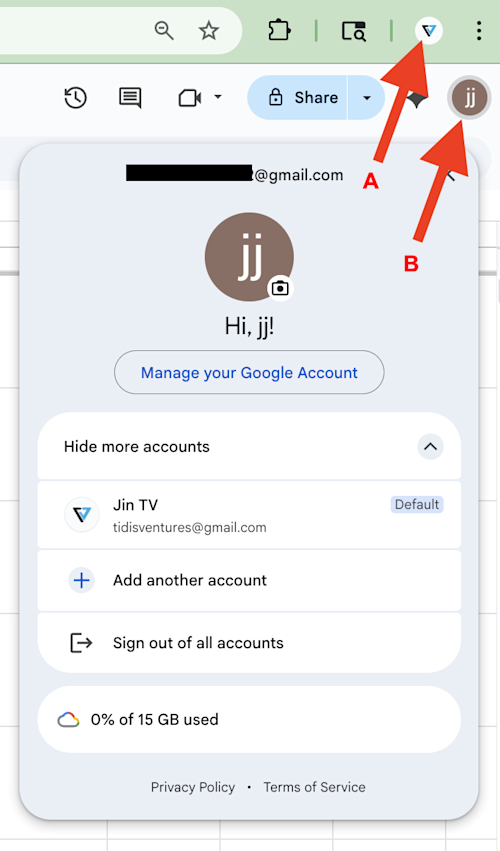
Accounts "A" and "B" should be the same. If account "A" is the account you installed the add-on with, go to solution 2 instead.
Step 2.
We must make the accounts the same account: the account that you installed the add-on with. To fix this, click the account "A" icon. You should see something like this:
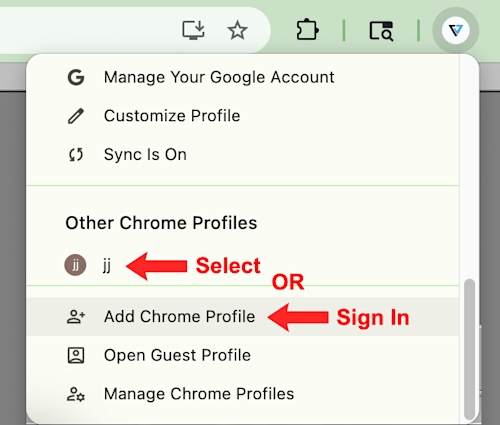
You can switch accounts if it's there already OR sign into the Google account that you installed the add-on with by clicking "Add Chrome Profile". If you sign in, you should see something like this:
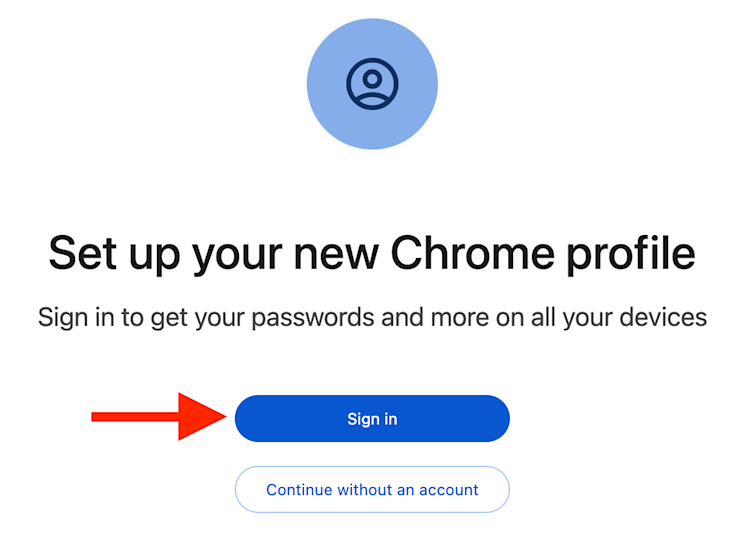
Step 3.
Once you've signed in with the Google account that you used to install the add-on, accounts "A" and "B" should be the same. In this browser, open back up the add-on in your Google Sheets/Docs from the "Extensions" dropdown menu. Now you should be able to use the app error free.
Solution 2
2 step solution. 1-2 minute fix.
This alternative solution applies when the Chrome browser account (account "A" in the example) is the account you installed the add-on with. For this solution, you want to switch account "B" to account "A" so they are consistent.
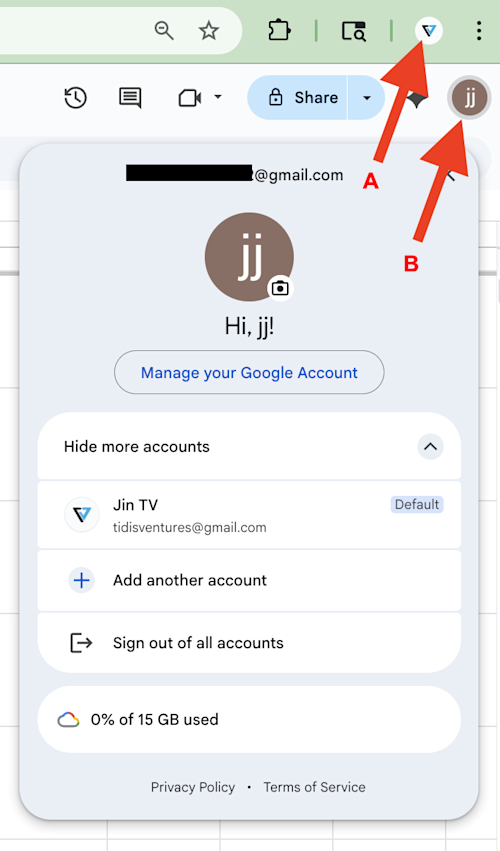
Step 1.
Click on the account "B" icon. This should show a dropdown menu with all your Google accounts listed (under the "Hide more accounts" text).

If profile "A" (ie the Google account that you installed the add-on with) is there, select that. If it is not there, select "Add another account" and sign into that account.
Step 2.
If you were previously in a Google Sheets/Docs file, signing in to or selecting your new, correct account may bring you this page where Google says you don't have access to the sheet since you switched users.
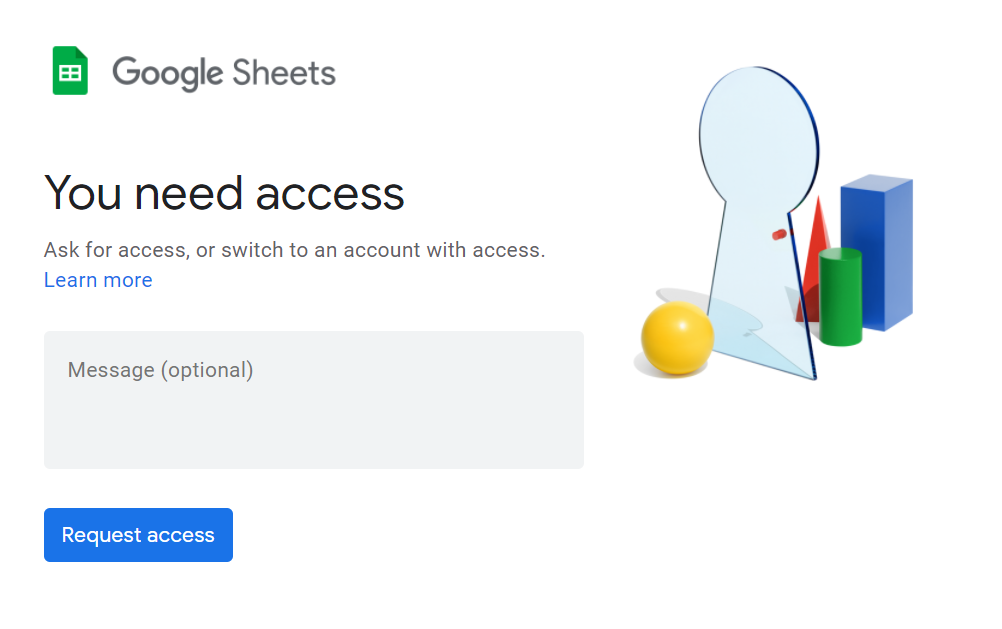
Just open up a new Google Sheet with this account and reopen up the add-on from the "Extensions" dropdown menu.
NOTE:
If the accounts "A" and "B" are consistent and you don't see the add-on in your "Extension" dropdown menu, just reinstall the add-on with your current Google account by first clicking the "Extensions" tab, then click "Add-ons", and then click "Get add-ons".
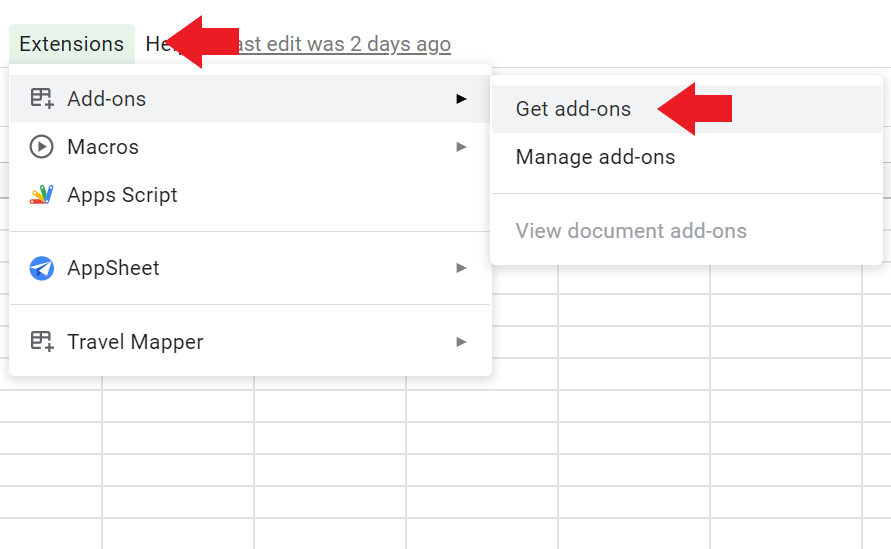
Search for add-on you wanted to install and then click install.
And that's it! If that worked for you great! If not, please contact us with the information at the top of this page.
If you still have any issues, please contact us using the information at the top of this page.
Issue 2: Blank white sidebar when opening up the add-on
Sometimes conflicting Chrome extensions can cause unexpected errors. Go to your Chrome extensions page and disable ALL extensions.
Once you've disabled ALL extensions, go back to the Google Sheets/Docs file and open up the add-on by clicking the "Extensions" dropdown menu. If it works, you know a Chrome extension was the culprit. You can systematically turn them back on one by one to see which one was causing the issue.
Note that these are Chrome "extensions" and not Google Workspace add-ons.