How To Make Printable Flashcards Using Google Sheets + Docs
Hi! This post will show how to make customizable flashcards from a vocabulary list in Google Sheets into a Google Word document that can be printed out. If you're a teacher that needs to make a bunch of physical flashcards for your students but finding that it's a very tedious and labor intensive process, read on to see how you can automate some of that process with no technical knowledge needed.
To get started, going from a list of words in a Google spreadsheet to physical flashcards, I'm using is a Google Sheets add-on called Flashcard Lab (shameless plug), and you can download it from the Google Workplace Marketplace (try for free here). It's super easy to use and will save you a ton of time.
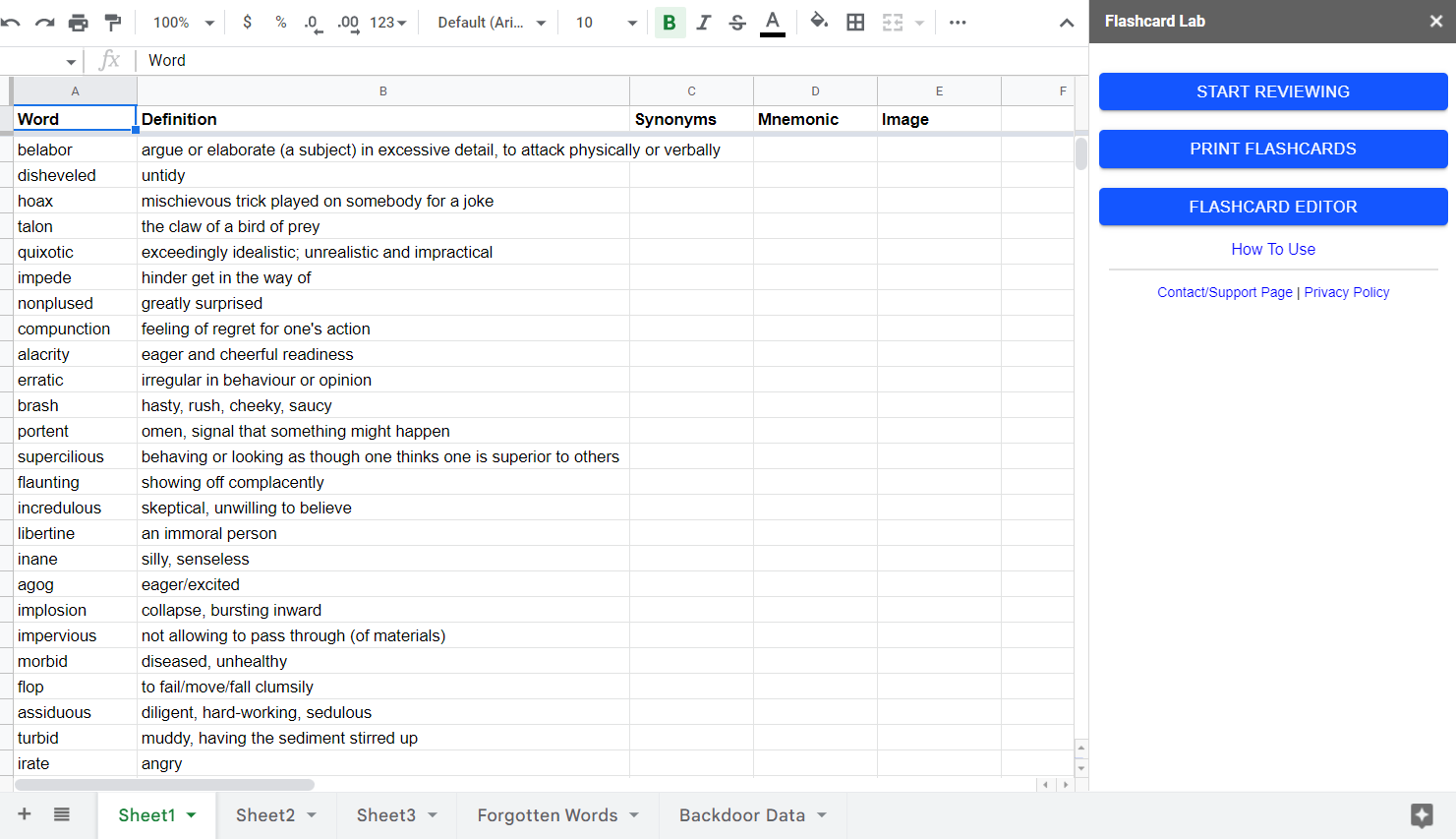
The add-on comes with a set of 600 words focused on the Graduate Entrance Exam but you can customize and add as many lists as you want.
You can also optionally add synonyms or any mnemonics for each word as well as an image or diagram from the web or from your computer. Make sure each word list has the proper format where words are listed in column A and the definitions are all listed in column B.
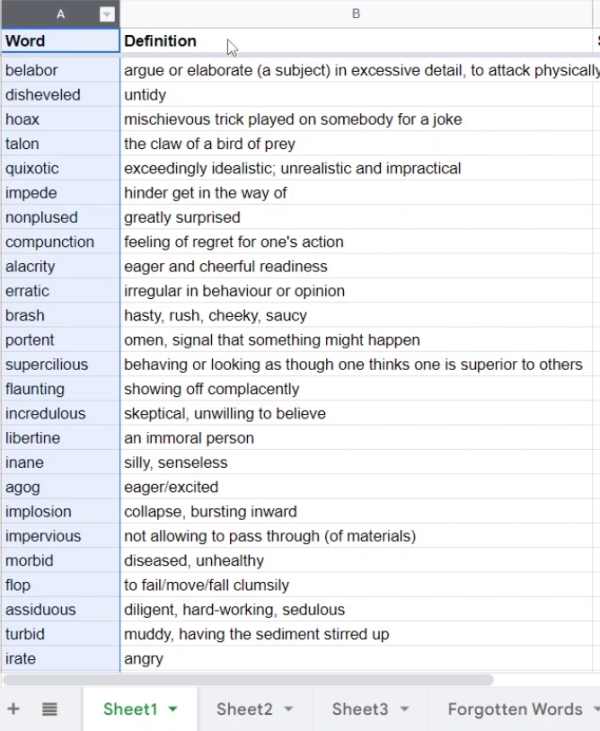
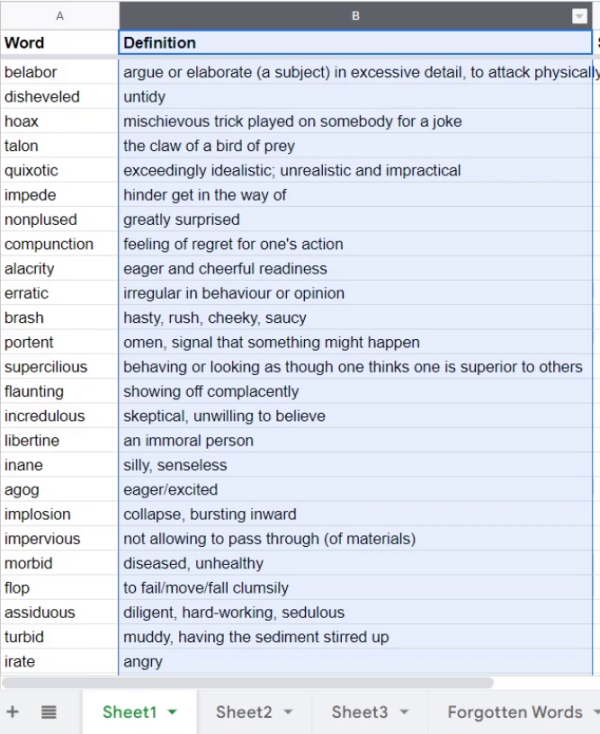
Once you have all the study material whether it be vocabulary, Q&As, populated in the spreadsheet tabs, click the "Print Flashcards" button.
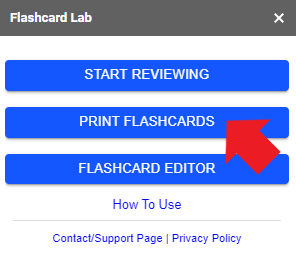
A pop up will come up to ask you to select a print setting and to select a sheet of study material to print. One option is to print double-sided by "flipping on the long edge" of the paper. This is good for printers that are automatically printing both sides so you don't have to manually flip the pieces of paper. Or there's a manual option for printers that only print one side, but then require manual flipping of the sheets once one side of those are printed. Select the print setting, and then click "Generate Flashcards".
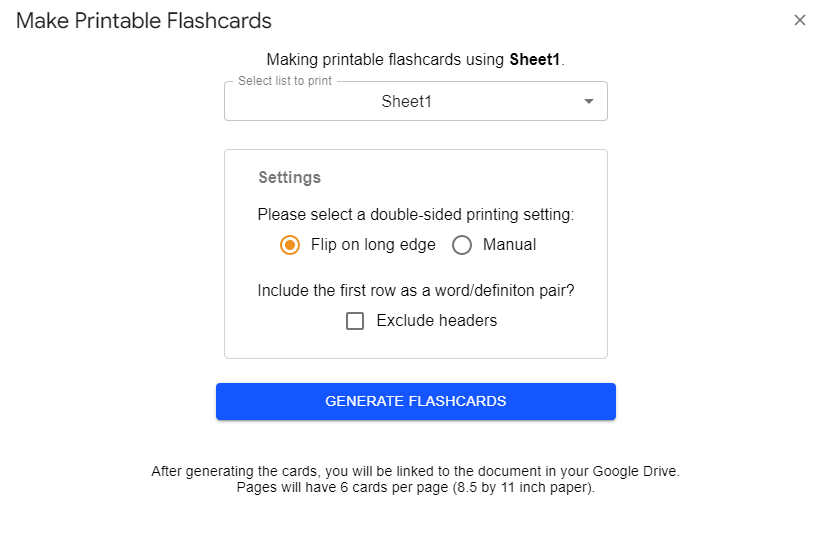
So this may take a little bit of time, depending on how long the list is and how many potential images you've added to the list. And for 200 words without any images, it's going to take less than a minute.
Okay, now the flashcards are done generating, and the add-on will give you a link to a Google Document in your drive that has the printable flashcards. Clicking the link will take you to that file.
Here is what the resulting file looks like:
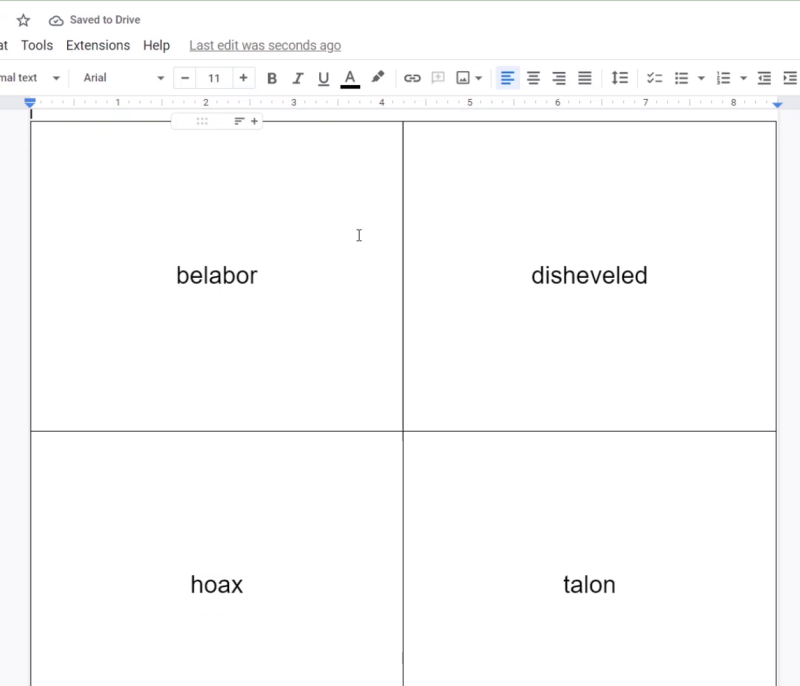
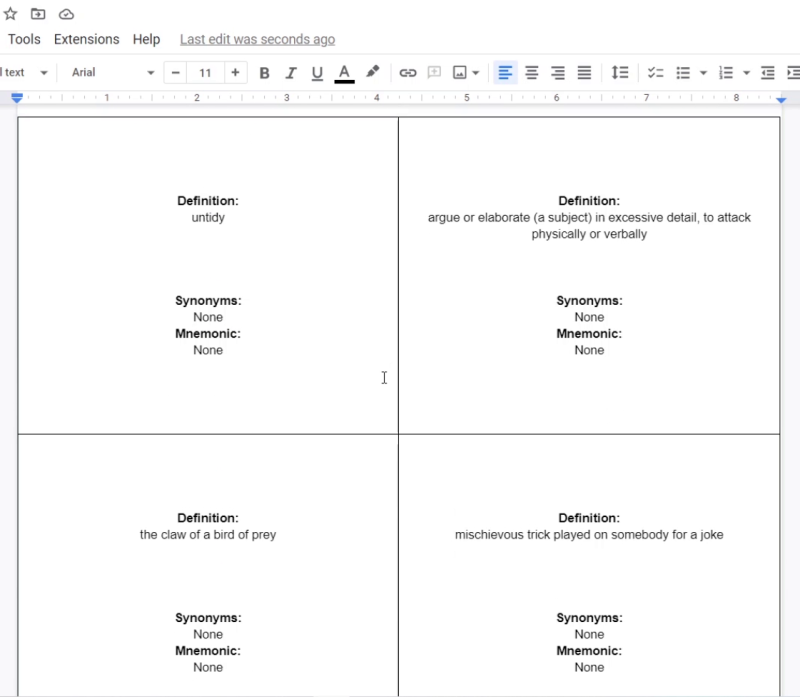
And so this is the first page of the first six words, and then the next page shows the definitions, the synonyms, and mnemonics for those corresponding words.
And then the third page is the next six words and so on. For 200 words, there are 68 pages of flashcards, and they are now completely printable. So just as a tip, I think it would be a good idea to print out maybe a couple of pages first, just to test out that the words and the corresponding definitions are correctly mapped. And if they are, then you can go ahead and print out the entire list.
Did you find this helpful? Check out the Flashcard Lab add-on Google Workspace Marketplace listing here.