Flashcard Lab Mobile Support and FAQs
Here's a quick guide on how to use the Flashcard Lab mobile app in combo with Google Sheets to make customized flashcards to study anything.
For FAQs, scroll passed the guide.
For direct support, please email tidisventures@gmail.com.
How To Use
The Flashcard Lab mobile app is meant to be used with Google Sheets.
If you are not familiar with Google Sheets, it is a spreadsheet software like Excel that you can edit in the browser. You will need a Google account to use Google Sheets as well as Flashcard Lab. Copy this sample Google Sheet that works with Flashcard Lab.
When you FIRST sign in, make sure you allow all the necessary permissions and access for Flashcard Lab to connect to your Google account. This is very important for the app to work correctly.
The spreadsheet format
Assuming you have a Google account and are somewhat familiar with Google Sheets, the first step is to create a new spreadsheet with the Flashcard Lab mobile app. You can use the three dots dropdown menu to do this:
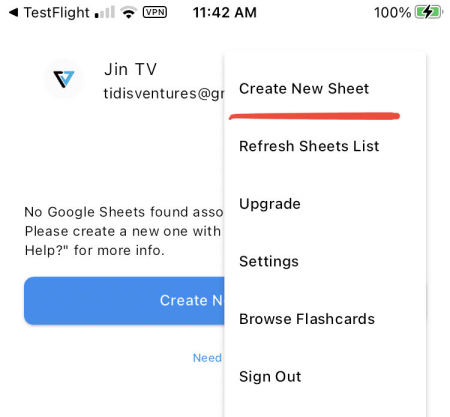
The using your computer or phone to convert your spreadsheet to virtual flashcards, you MUST follow this format:
1. The first row is just for the headers or labels. This row doesn't get converted to anything in the Flashcard Lab app.
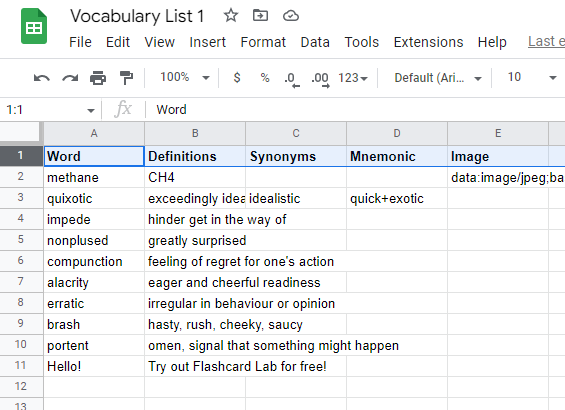
2. The first column should list the words or whatever you want to test. Think of this column as the information on the "front" of the flashcard.
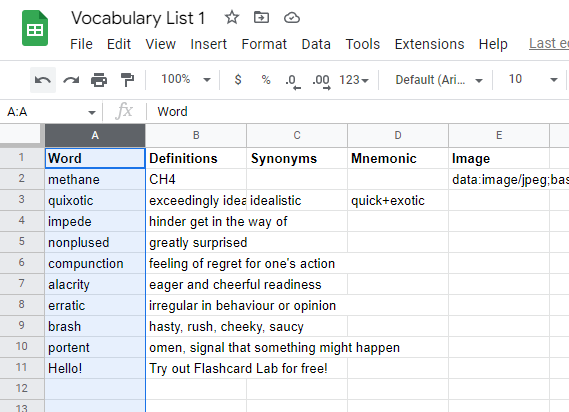
3. The second column should list the definitions to the corresponding words. Think of this column as the information on the "back" of the flashcard.

4. The remining 3 columns (i.e. columns C through E) are optional.
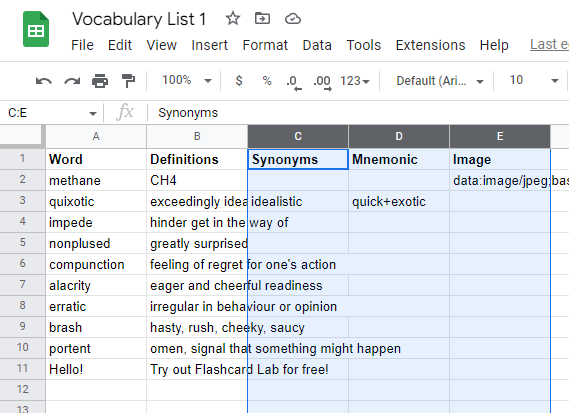
You can list synonyms in the 3rd column and mnemonics to help you recall the definition in the 4th column. The 5th column is a column for images.
The image column is tricky because you can't just insert an image into the cell using Google Sheets and then have it fed into the Flashcard Lab mobile app. This is due to the limitations of the Google Sheets API as of the writing of this guide.
Instead, you need to install the Flashcard Lab Google Sheets add-on and use its flashcard editor to upload the images to the spreadsheet. I don't wish it was like this either but as a developer working with Google Sheets, I'm subject to the limitations of Google.
See this YouTube video for a walkthrough:
Reviewing flashcards in the Flashcard Lab app
Once you've made your spreadsheet, open up the Flashcard Lab mobile app and sign in with whatever service your study material is stored on.
If this is your first time signing in, you'll have to agree to allow some permissions for the app to function properly.
For Google, the app needs to be able to read your Google drive and sheets data. The app does not change anything in your spreadsheets or Google Drive.
After signing in, you will see a screen like this:
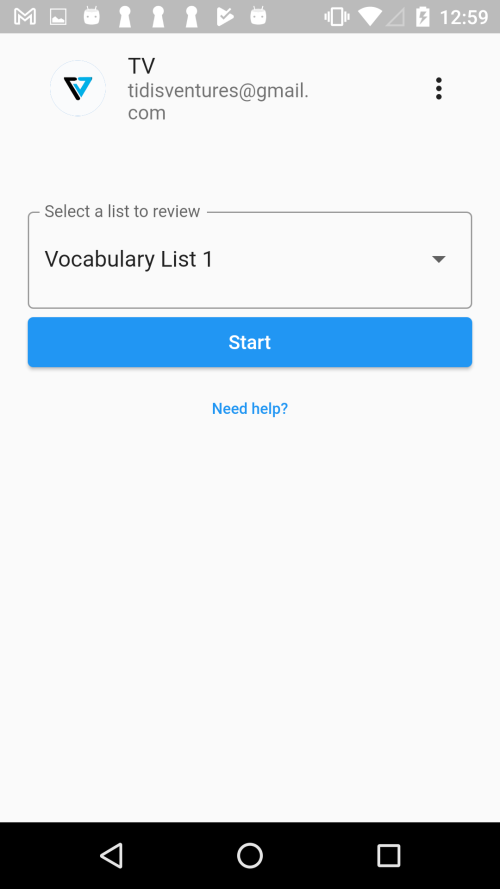
Here you can select the spreadsheet file you want to use for review. Tap start and you will see this screen:
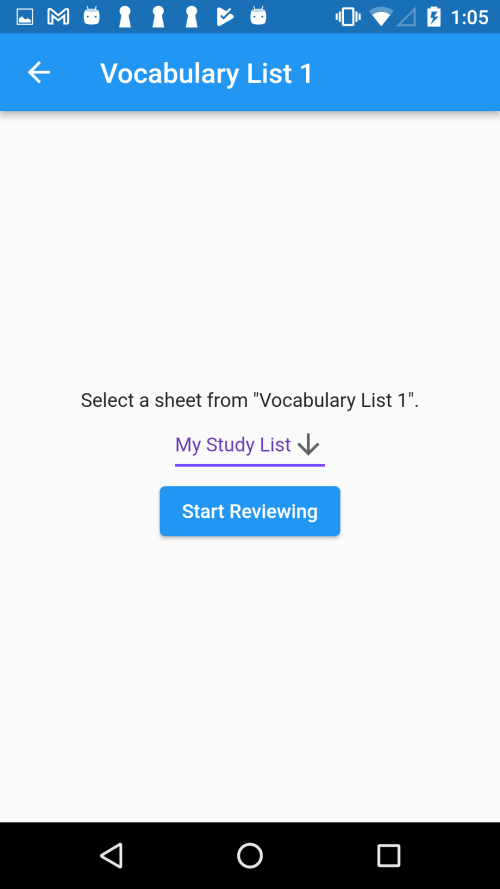
This screen allows you to select which "sheet" in that spreadsheet file you want to review from. Each "sheet" is a list of words or whatever you want to test. After you've chosen a list, tap "Start Reviewing" to begin.
You should see something like this:
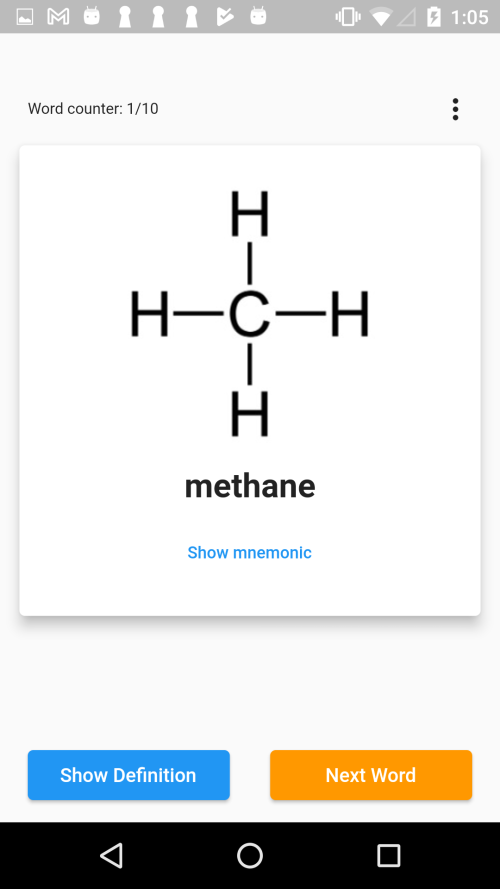
This specific flashcard has an image associated with it. If the flashcard didn't have an image, you will just see the text defined in the first column.
Adding Cards to the "Forgotten" Deck
You have the option to add cards that you are having a hard time with to the "Forgotten" sheet tab in your spreadsheet. If this tab does not exist, you will need to create it in your spreadsheet. Name it "Forgotten" (case sensitive). Then, you will be able to add cards to that deck on your mobile app.
Adding Audio Links to Cards
Flashcard Lab supports reviewing with audio files that are hosted on the web. To create a card with an audio file attached you can use the Flashcard Lab Google Sheets add-on's deck editor feature or you can do it manually as follows.
Open up your Google Sheets file and for the specific card, highlight the prompt or answer text and embed the audio link like this:
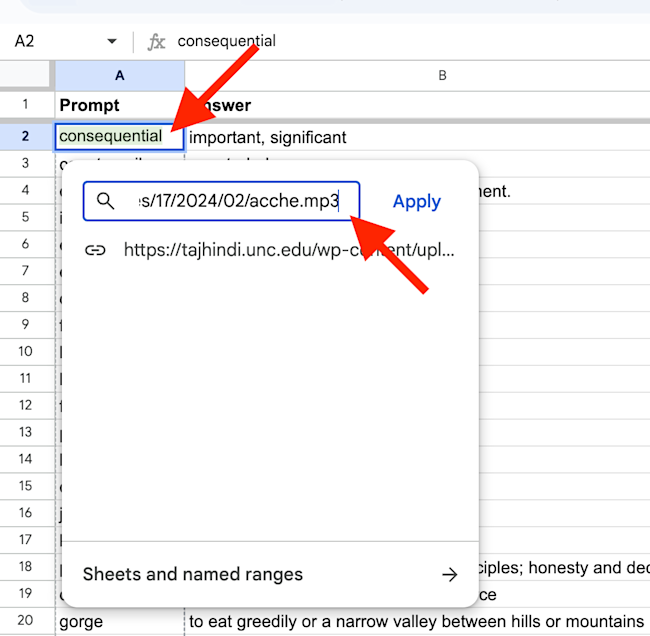
Remember the audio URL needs to be some audio file hosted on the web public available somewhere and looks something like this: https://tajhindi.unc.edu/wp-content/uploads/sites/17/2024/02/acche.mp3
Save that embedded link and Flashcard Lab will automatically detect it as an audio file and allow you to play it when reviewing.
-----------------------------------------------

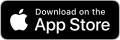
-----------------------------------------------
That's basically all there is to it. Happy learning!
FAQs
1. I'm getting an error when trying to refresh my Google Sheets file list: "Error getting list of Google sheets files from your Drive". What can I do?
A small minority of users have experienced this error even after the app has worked for them in the past. Follow these steps to fix it.
- First sign out of your Google account in the Flashcard Lab mobile app.
- Then, uninstall the Flashcard Lab app from your Android phone.
- Next, on your computer, manage your Google account security at https://myaccount.google. com/security?utm_source= chrome-profile-chooser& authuser=0
- Find the section where you can "See all connections" like this:
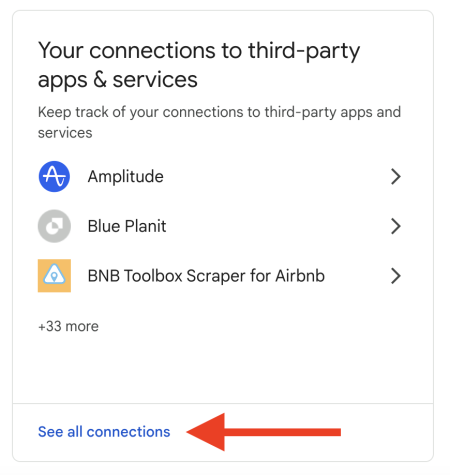
- Scroll down until you find Flashcard Lab. You'll likely have a couple of instances of Flashcard Lab listed if you also have the Google Sheets add-on. The correct one (for mobile) has these permissions:
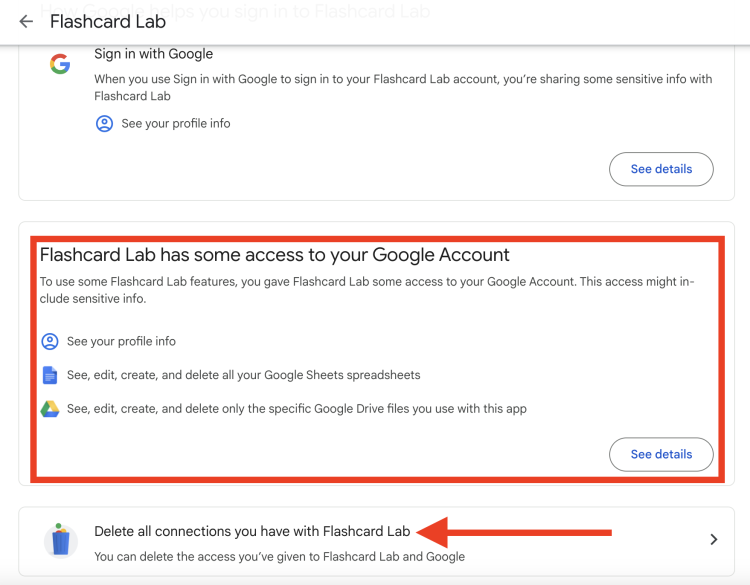
- Make sure you're at the correct Flashcard Lab instance and then click "Delete all connections you have with Flashcard Lab".
- Once you've done all this, try reinstalling the mobile app and sign in with your Google account that you have all your flashcards in.
That should fix the the error and have fixed the error for some users.
Contact
If you have any feedback, found any issues or bugs, or have any questions at all, please email us at tidisventures@gmail.com. We will respond as soon as possible to resolve any problems / answer any inquiries.